Snapchat
Please Note: New social media accounts (including Snapchat accounts) fall under Western's New Social Media process, in partnership with your Communications Officer and Western Communications.
Style Guide
Western's Snapchat stories follow the guidelines below:
- All photos/videos are vertical/portrait orientation (no flipping your phone sideways).
- No zooming (use your feet and get close instead).
- Photos and videos are sharp (in focus) and good quality (not pixelated or distorted).
- Photos are adjusted to be only as long as they need to be (usually 2-3 seconds - not 10 seconds).
- Max story length of 30 seconds (approximately 10 photos/videos max) to prevent stories from becoming too long (only the "best of" / highlights needed to take the audience inside the Western Experience).
Content on Western's Snapchat account stays within what would be considered a "G" Rating - https://en.wikipedia.org/wiki/Motion_Picture_Association_of_America_film_rating_system#MPAA_film_ratings
Western focuses on one Snapchat topic or experience per day. Book with social@uwo.ca in advance.
Immediately after posting your first snap, set a 23 hour timer on your phone.
At 23 hours, download a copy of your entire Snapchat story as a video and screencapture your analytics. Upload all of this to slack for our records & reporting.
What is Snapchat?
Snapchat is a mobile application that allows its users to send photos and videos back and forth to each other, as well as create 24 hour photo and video stories that can be viewed either publically or just by those on your Snapchat friends list.
Snaps sent to people on your friends list can almost always only be viewed once by each person. Snaps added to your Story can be viewed an unlimited number of times for up to 24 hours. After these limitations, content disappears from the application unless saved by taking a screen capture, or by purchasing the ability to replay expired content.
Snapchat requires real-time photos and videos and will not allow saved photo or video to be published at a later time.
Western's Snapchat Strategy
WesternU is the official Western University Snapchat account. Rather than creating many Snapchat accounts, individual groups such as Faculties and Departments all share the official WesternU Snapchat account.
The WesternU Snapchat account posts public stories that can be seen by anyone who adds our account to their friends. Check the Stories screen in your Snapchat application once a day to make sure you see the latest stories from Western and your other Snapchat contacts.
Because the WesternU Snapchat account is shared by many departments and people, it does not currently accept incoming messages from the Western community. There would be no way to coordinate which messages have been attended to, and there would be no way to ensure proper privacy for the incoming messages.
WesternU Snapchat stories and posts are strictly in portrait (vertical) mode. No sideways or landscape photos or videos.
Questions about Snapchat at Western University can be directed to social@uwo.ca.
(top)Subscribe to WesternU on Snapchat
Support Western's Snapchat account and see the live campus experience:
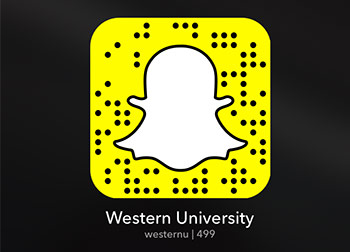
Instructions from Snapchat on how to find and add friends - you will need the image above or the username "westernu" to add Western's Snapchat to your friends.
Story Request
Campus communications staff can email social@uwo.ca to make bookings to use the Western Snapchat account.
Make sure to include the date and time that you will be live on the account, as well as story boards or a detailed list of photos, videos and captions.
Western Communications keeps track of past and future bookings using the Western Editorial Calendar. Snapchat bookings are marked in all capitals and always begin with "SNAPCHAT: " to separate them from other events in the calendar. If you would like access to Western's Editorial Calendar, please contact social@uwo.ca
(top)Story Process
Plan Your Story
Take the time to plan each of the photos and videos that will make up your story - and make sure to do a practice run using a personal or practice Snapchat account.
Snapchat will not let you use photos or videos that are stored on your device. You will need to be able to capture and edit each photo and video in real-time, and then move on to the next snap in your plan.
Pre-write your captions and pre-select your stickers, filters and doodles so that you can focus on your live subjects and move quickly when the cameras start rolling.
Make sure to include intro and outro snaps in your story. Your audience will see your story begin immediately after the previous story and will need you to help them understand that you have taken them to a new place. You also need to let them know that the story has come to an end and that the next snap is part of your story.
WesternU Snapchat stories and posts are strictly in portrait (vertical) mode. No sideways or landscape photos or videos.
Promote Your Story
You can promote your upcoming and live Snapchat story by:
- Directing people to add WesternU on Snapchat
- Linking to http://www.snapchat.com/add/westernu
- Sending or showing the image above
Sharing the Account
Full-time permanent Western communications staff are eligible to hold the WesternU Snapchat account. The password is managed and distributed by Western Communications directly to each account holder. The password is not to be shared under any circumstances, not even within teams. Similarly, do not sign into the account and then share your device - or sign in with the account on someone else's device.
The password is changed frequently. Check the day before to make sure you have the most recent working password.
Western's Snapchat account is shared by all campus communications staff - and Snapchat will only allow one of us to be signed in at a time.
For this reason, we need to let each other know when we are signing in and out. If we do not coordinate, we will bump each other out of the account and cause work to be lost permanently.
Before signing in to the Western Snapchat account:
- Confirm that your story is scheduled in the Western Editorial Calendar
- Check Slack to see if anyone else is signed in (you don't want to bump them out!)
- Post on Slack to let colleagues know that you are signing in
- Set a reminder for yourself to capture your results in 23 hours
When you are done:
- Make sure you have posted an outro or ending post to conclude your story
- Post on Slack to let colleagues know that you are signing out
- Download your entire story as a single video file and post it to Slack and YouTube
- Confirm that you have a results reminder set for 23 hours after your first snap
At the 23 Hour mark:
- Check Slack to see if anyone else is signed in
- If the way is clear, post to Slack that you will be signing in
- Expand your story to reveal the number of impressions and screenshots received for each individual snap
- Take screen captures of these numbers
- Upload the screen captures to Slack
- Post on Slack that you are signing out
Archive
An archive of past Western University Snapchat stories can be seen on YouTube: https://www.youtube.com/playlist?list=PLbZM4TW_GWGQ5KtWZlN28hytYW2ZHXqoj
(top)Geofilters
Geofilters are location based designs that can be layered over your Snapchat videos and photos. They often relate to an event or to the location itself.
There are multiple geofilters available on Western's campus. Each time you create a new snap, swipe to the right to see which ones are available at your current location.
Hold down your finger on the screen once you've applied a filter if you'd like to apply a second filter overtop of the first one.
(top)Campus Story
Starting in Spring 2016, Snapchat has made a Campus Story available at Western University each Friday.
When posting your snaps, you can optionally submit them to the Campus Story as well as to your own story. If selected by Snapchat, your snap will be very widely seen by other members of the campus community - including people that you do not know. Please use discretion.
(top)Links & Resources
(top)
